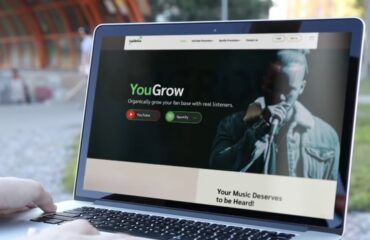When it comes to music production, finding the perfect sounds to enhance your creative process is crucial. FL Studio, a popular digital audio workstation (DAW), offers a wide array of powerful features to help producers craft captivating melodies, harmonies, and rhythms. Among its impressive toolkit, sound fonts emerge as a standout feature.
Does FL Studio support SoundFonts?
SoundFonts (SF) in FL Studio are sample-based instruments that utilize SF technology. Developed by Creative Labs, the technology revolutionized MIDI playback by enabling users to play MIDI files with realistic and high-quality sounds. FL Studio seamlessly integrates this technology, providing an extensive collection of pre-loaded samples, as well as the ability to import custom SF2 files.
These contain audio samples of various instruments, ranging from traditional pianos, guitars, and strings to futuristic synths and expressive drums. They capture the subtleties, articulations, and nuances of these instruments, empowering producers to create authentic and lifelike compositions. SF can be manipulated using MIDI data, allowing artists the freedom to craft sounds that align with their artistic vision.
How Can You Acquire SoundFonts for FL Studio?
Obtaining such fonts is a straightforward process, and there are multiple methods available:
- Built-in FL Studio SFs: The sound editing program comes equipped with a selection of samples. Access them by opening the Browser panel in FL Studio and navigating to the “Packs” section. Expand the “Installed” tab and locate the “SoundFonts” folder. Here, you’ll discover a collection of SFs provided by FL Studio. Simply drag and drop them into the Channel Rack or Browser to incorporate them into your projects;
- SF Libraries: Numerous websites, such as Hammersound (www.hammersound.net) and Sf2midi (www.sf2midi.com), offer extensive collections of sound fonts spanning various genres and instrument categories. These libraries feature a wide range of free samples that you can download and import into FL Studio;
- Sample Libraries and VST Developers: Many sample library and virtual instrument developers provide SF alongside their products. Visit the websites of your favorite sample library or VST developer companies to check if they offer SF for download;
- Online Communities and Forums: Music production communities and forums like KVR Audio (www.kvraudio.com) and Gearslutz (www.gearslutz.com) often have dedicated sections for sharing SF. Explore these platforms to discover user-recommended samples and engage in discussions related to utilizing FL Studio audio digital samples.
Additionally, FL Studio offers an SF editor, allowing you to create your own unique SFs. You can sample real instruments or synthesize sounds within FL Studio and save them as SF2 files. This approach grants you complete control over the sounds you generate, enabling you to craft truly distinctive and personalized sounds.
Importing SF files (SF2) into FL Studio is a straightforward process. Simply open the Browser panel, locate the saved SF file on your computer, and drag it into the Browser window. The font will then appear in the SF folder within the Browser, ready to be utilized in your projects.
It is important to adhere to copyright laws and license agreements when downloading or using fonts. Ensuring you have the necessary permissions to incorporate them into your music creation projects is essential.
Benefits of Utilizing FL Studio SoundFonts
Using FL Studio SF offers numerous advantages for music producers. Let’s delve into some of these benefits:
- Versatility and Authenticity: FL Studio SF encompasses a diverse array of sounds and instruments, capturing the nuances and expressiveness of real-world counterparts. Whether you require a lifelike piano, a soaring string ensemble, or a powerful drum kit, SF delivers high-quality and genuine sounds. This versatility enables producers to craft compositions across various genres, from classical and jazz to electronica and hip-hop;
- Efficiency and Productivity: These files are lightweight, efficient in terms of CPU and memory usage, and outperform complex virtual instruments. This efficiency streamlines your workflow, minimizes latency, and facilitates faster rendering. Consequently, producers can work seamlessly without concerns about system limitations, enabling them to focus on the creative process;
- Customizability and Sound Design: SF offers an extensive range of customization options, enabling producers to shape sounds to align with their artistic vision. Parameters such as attack, fade, delay, release (ADSR), and various effects like reverb, chorus, or distortion can be adjusted to create unique textures. This level of control empowers producers to generate original sounds and tailor them to their compositions;
- Cost-Effective Solution: FL Studio SFs present a budget-friendly alternative to expensive sample libraries and virtual instruments. While high-quality sample libraries often come with a hefty price tag, SF offers a cost-effective solution without compromising sound quality. With FL Studio’s abundant collection of built-in files and the capability to import custom samples, producers can access a wide range of sounds without breaking the bank;
- User-Friendly Experience: FL Studio’s intuitive interface simplifies working with such files. The drag-and-drop functionality for importing such files, coupled with intuitive browsing and organizing features, streamlines the management of sound libraries. Additionally, FL Studio’s piano roll and MIDI capabilities make it effortless to handle sound fonts and create expressive performances, even for beginners in music creation;
- Collaboration and Compatibility: They seamlessly integrate with other DAWs and music creation software. You can export your compositions as MIDI files, facilitating smooth collaboration with other producers or musicians using different software. This flexibility allows for easy integration of FL Studio sound fonts into existing workflows and projects.
FL Studio sound fonts provide a versatile, efficient, and customizable solution for music producers. They offer a wide range of realistic sounds, streamline the production process, and present a cost-effective option for accessing high-quality instruments. With their user-friendly nature and compatibility, these files empower producers to unleash their creativity and craft compelling music across various genres.
How to Add a SoundFont?
To incorporate a SoundFont into FL Studio, follow these steps:
- Locate the SF2 file: Ensure that you have the desired SF(SF2) file ready for addition to FL Studio. If you don’t already have one, you can obtain digital audio samples from various internet sources or create your own using the SF Editor;
- Open the Browser: In FL Studio, locate and open the Browser panel. You can achieve this by clicking the Browser icon in the toolbar or pressing F8 on your keyboard;
- Access the SF Folder: Within the Browser panel, you’ll find a list of folders on the left-hand side. Locate the “Packs” folder and expand it. Then, expand the “Installed” folder. Scroll down until you locate the “SF” folder;
- Import: Select the “SoundFonts” folder and find the SF2 file on your computer. You can either drag the file directly into the browser window or right-click within the browser window and choose “Add” or “Import” from the context menu. Select the desired file for addition;
- Verify the Import: Once imported, FL Studio will process the file and include it in the “SF” folder within the browser. You should now be able to see the newly added sample in the folder list;
- Utilize: To employ a sample in your project, simply drag it from the browser to the channel rack or a specific instrument in the playlist. FL Studio will create a new instance of the sample that can be played and controlled using MIDI data.
Now you have successfully added a digital audio sample to FL Studio and can now explore its sounds and incorporate them into your music. Remember to experiment with different SoundFonts, layer them, and adjust their parameters to achieve your desired sound and create unique compositions.
Can FL Studio Support SF2 Files?
Absolutely! FL Studio can use SF2 files (SoundFont 2). SF2 files are a widely used format for SF, and FL Studio includes built-in support for importing and utilizing them in your music creation projects.
To use SF2 files in FL Studio, follow these steps:
- Obtain the SF2 File: Ensure that you have the SF2 file (SF 2) you want to use in FL Studio. You can acquire SF2 files from various online sources or create your own using a SF editor;
- Open the Browser: In FL Studio, open the Browser panel by clicking the Browser icon on the toolbar or pressing F8 on your keyboard. The Browser panel allows you to navigate through files and folders within FL Studio;
- Locate the SF2 File: In the Browser panel, navigate to the folder on your computer where the SF2 file is stored;
- Incorporating samples into FL Studio is a simple process. Once you have found the SF2 file in your browser, you have two options for importing it;
- Drag and drop: By clicking and dragging the SF2 file from the browser bar, you can add it to the channel stand or a specific instrument in the playlist. FL Studio will create a new instance of the sample and load its samples;
- Right-click import: Alternatively, you can right-click within the Browser pane and select “Add” or “Import” from the context menu. Then, choose the SF2 file you want to import.
After importing the SF2 file, FL Studio will process the font and load its samples. You will now see the sample in the Browser list, ready to be used in your project.
How to load SoundFonts in FL studio
To use the SF2 SF in your project, simply drag it from the Browser to the channel stand or a specific instrument in the playlist. FL Studio will create an SF instance that can be played and controlled using MIDI data:
- Launch FL Studio: Begin the process by opening FL Studio on your computer;
- Access the Channel Rack: Locate the Channel Rack within FL Studio, typically positioned at the bottom of the screen. If you cannot see the Channel Rack, press the F6 key on your keyboard or click the Channel Rack icon in the toolbar to display it;
- Add a sampler channel: Right-click on an empty slot in the Channel Rack and select “Add” from the context menu. Then, choose “Sampler” and click to add a new sampler channel to the Channel Rack;
- Open the sampler settings: After selecting the newly added sampler channel, click on the small folder-like icon to open the sampler settings;
- Import the SF file (SF2): In the sampler settings window, you will find a “File” tab. Click on it to access the file options. Next, click on the folder icon beside the “Sample” field to navigate to the SF2 file location on your computer. Locate and select the desired SF (SF2) file, then click “Open” or “Load” to import it into your sampler channel;
- Assign a MIDI input: Once the SF is loaded, you can assign a MIDI input to the sampler channel. Click on the “Receive notes from” drop-down menu and choose the MIDI input device or MIDI channel;
- Play the SF: With the SF loaded and the MIDI input configured, you can begin playing the SF using a MIDI controller or by creating MIDI notes in the Piano Roll. The SF samples will play in accordance with the provided MIDI data;
- Repeat these steps to load additional samples into individual sampler channels if you wish to layer or use multiple SFs simultaneously.
Loading digital audio samples in the program provides access to a wide variety of sounds and tools for music creation. Embrace the possibilities and create unique compositions using downloaded samples.
Conclusion
FL Studio SF opens up a world of creative possibilities in music creation. With their versatility, realism, and user-friendly nature, SF allows you to enhance your compositions with realistic instruments and experimental sounds. The benefits of these digital audio samples extend beyond traditional instruments, enabling you to explore new sonic territories and push the boundaries of music.
So, take advantage of FL Studio SF, experiment with different combinations, and let your imagination soar. Whether you’re an experienced producer or just embarking on your musical journey, SF offers a unique avenue to boost creativity and craft captivating soundscapes that resonate with your audience. Dive in, explore, and unleash the magic of FL Studio SF to elevate your music to new heights.