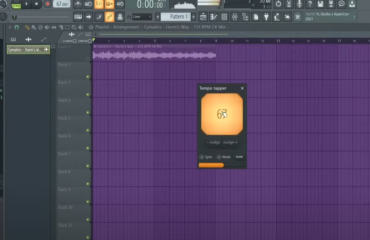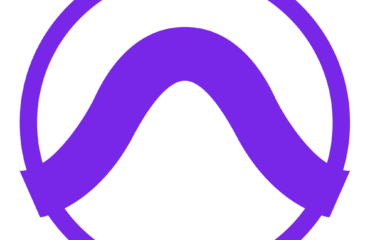When it comes to crafting captivating melodies and beats, velocity holds immense power. In this extensive guide, we will embark on a journey through the realm of FL Studio, exploring the enchanting art of randomizing velocity. With this remarkable feature at your disposal, you can infuse your music with an authentic essence and ignite a symphony of dynamic variations.
Before jumping into the application, let’s understand what ‘velocity’ means in music. It originates from MIDI (Musical Instrument Digital Interface) terminology, representing the intensity with which a note is played. This can correspond to various musical elements, such as volume, note-on speed, or other parameters based on the instrument used.
When a human musician plays an instrument, the velocity naturally varies, giving the music its inherent dynamism and emotional depth. While this may seem challenging to emulate in digital music production, tools like FL Studio offer solutions such as velocity randomization to counter this limitation.
Randomizing Velocity in FL Studio: Detailed Steps
The following step-by-step guide will help you randomize velocity in FL Studio.
| Step | Description |
|---|---|
| Opening the Piano Roll | The Piano Roll in FL Studio serves as the foundation for creating melodies and rhythms. It’s a grid representing time and pitch, allowing you to input, view, and alter musical notes. To access it, right-click on the instrument or sample channel and select ‘Piano roll’. |
| Choosing the Notes | Select the notes whose velocity you wish to randomize. In the Piano Roll, each note’s velocity is represented by a vertical bar beneath the grid. You can select notes by drawing a box around them or individually by holding Ctrl and clicking each note. |
| Accessing the Randomizer Tool | With the selected notes, go to the toolbar at the top of the Piano Roll window. Click on the wrench icon to open the tool menu, and choose ‘Randomize’. This opens the Randomizer window, providing options to manipulate your notes. |
| Setting Velocity Parameters | Adjust the ‘Vel’ slider in the Randomizer tool to determine the degree of velocity randomization. Higher values result in greater velocity variation among the selected notes. |
| Applying Your Changes | Finalize your settings and click ‘Accept’ to apply the changes. Listen to the track and assess if the new dynamic range suits the music. |
For a more detailed visual guide to these steps, consider checking out this helpful tutorial video on YouTube.
How to Randomize Velocity in FL Studio (in 2 minutes)!
How To Randomize Velocity in FL Studio 20 (For More Emotional Melodies)
How to Randomize Velocities | FL Studio 20 | Slime Green Beats
Strategies for Optimizing Velocity Randomization
Randomizing velocity can greatly enhance your music’s depth and dynamism. However, to achieve an effective and balanced sound, it’s essential to carefully fine-tune your velocity randomization. Here are some strategies to consider:
Reflect on the Genre and Instrument
The genre and instrument you’re working with significantly influence the degree of velocity variation you may want. For example, a solo piano piece might benefit from a high degree of velocity randomization, mimicking the nuanced touch of a live pianist. On the other hand, a steady, driving rhythm in a techno track might need less variation to maintain consistency.
Control the Randomization Range
The Randomizer tool in FL Studio enables you to manage the range of velocity randomization. If you’re aiming for a subtle effect, you could consider setting a narrower range, ensuring that the velocities are randomized within a restricted scope around their original values.
Experiment and Adjust
The key to effective music production is to use your ears and intuition. Listen to the changes introduced by velocity randomization and fine-tune as needed. It might take some time and adjustment to achieve the perfect balance for your track, but the results will indeed be rewarding.
Delving Deeper: Exploring Other Parameters in the Randomizer Tool
The Randomizer tool in FL Studio isn’t just for velocity. It offers a range of parameters that you can manipulate to achieve unique, interesting sounds. Here are some other options you may want to explore:
- Pan: Randomizing the Pan can create a wide stereo image, making your track sound more immersive;
- Release: Adjusting this parameter can create interesting rhythmic variations, as it affects how quickly a note stops playing once released;
- Mod X/Y: These parameters are linked to the specific instrument you’re using and can control various aspects, such as filter cutoff, resonance, or other modulations. Randomizing these can create surprising, innovative sounds.
Remember, the best way to learn and grow as a music producer is to experiment. Don’t be afraid to push the boundaries and try new things.
Conclusion
Injecting randomness into velocity within FL Studio can infuse your music with intricacy and ever-changing dynamics. By delving into the concept of velocity and harnessing the power of the Randomizer tool, you can exert control over the velocity of specifically chosen notes. Fine-tuning various parameters while taking into account the genre and instrument at hand becomes paramount, inviting you to embark on an exploratory journey to attain your desired sonic impact.
Additionally, delve into the realm of other parameters such as pan, release, and modulations to unlock further embellishments. Embrace the opportunity to push the boundaries of your creative prowess as a music producer, igniting an unleashing of unparalleled artistic expression.
FAQ
In FL Studio, velocity usually refers to the intensity or volume at which a note is played. However, it can also correspond to other parameters, such as the speed of a note-on event or specific characteristics of the instrument used.
In the Piano Roll window, select the notes you wish to randomize, open the tool menu (represented by a wrench icon), and select ‘Randomize’. Then, adjust the ‘Vel’ slider to set the degree of velocity randomization and click ‘Accept’.
Randomizing velocity can introduce a human touch to your sequences, creating dynamic, engaging beats and melodies. It can add emotion and depth, transforming a sterile digital sequence into a vibrant, lifelike performance.
Yes, the Randomizer tool allows you to manage the range of the velocity randomization. Adjusting the ‘Vel’ slider lets you determine the degree of randomization, allowing for both subtle and dramatic effects.