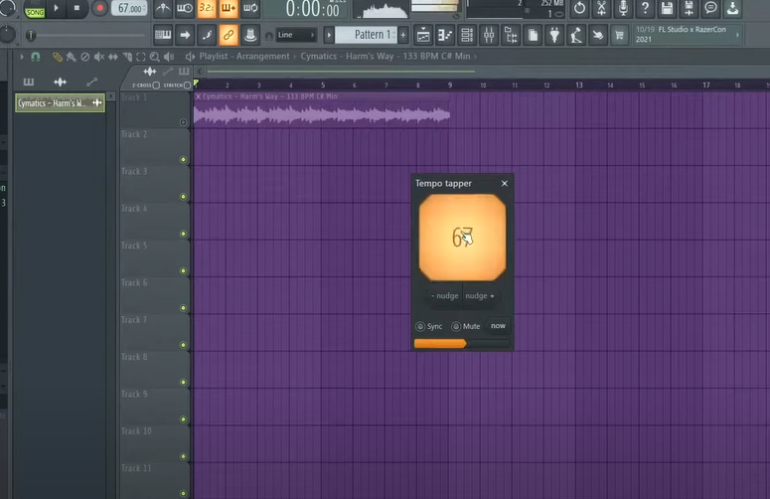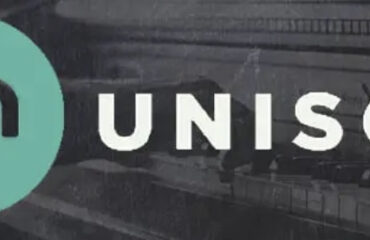FL Studio, a powerful digital audio workstation (DAW), is renowned for its versatility, offering producers a variety of tools to transform their creative ideas into sonic reality. In music production, one crucial aspect is manipulating the beats per minute (BPM) of a sample. This article dives deep into the process of adjusting the BPM of a sample in FL Studio.
Beats per minute or BPM is a unit of measure that describes the tempo or speed of a musical piece. It delineates how many beats occur in a single minute of music. Ensuring your sample aligns with your track’s BPM is crucial for rhythm and coherence.
Why Is BPM Important?
The BPM of a song or sample sets the groove and mood. Higher BPM values usually correlate with upbeat, energetic music, while lower BPMs are common in more mellow, slow-tempo songs. In electronic dance music (EDM), for instance, a common range for BPM is 120-130, while hip-hop tracks often sit in the 85-115 range. Thus, understanding and manipulating BPM is vital in music production.
Pinpointing the BPM of a Sample in FL Studio
FL Studio offers an intuitive method to detect a sample’s BPM. Here’s the step-by-step process:
- Import the sample: Click and drag your audio sample from the browser panel into the playlist to import it into FL Studio;
- Open Channel Settings: In the channel rack, click on the sample you’ve imported to open the channel settings window. This window gives you an overview of your sample’s waveform and offers several options for modifying it;
- Detect Tempo: Within the channel settings window, click on your sample’s waveform. A dropdown menu will appear with various options. Here, select “Detect tempo”. FL Studio will then analyze the sample and suggest a range for the BPM.
Remember, this is an automated process, and the suggested BPM may not be 100% accurate. You might need to manually adjust it to your desired BPM.
Changing the BPM of a Sample in FL Studio
Once you’ve identified the BPM of your sample, you can proceed to adjust it. There are two primary ways to do this in FL Studio: time stretching and fit to tempo.
Method 1: The Time Stretching Technique
Time stretching allows you to alter the length (and thus the BPM) of your sample without affecting its pitch. Here’s how you can use this method:
- Select the Sample: Navigate to your playlist where the sample is located. Click on the top left corner of the audio clip to open the clip menu;
- Choose Stretch: In the clip menu, select “Stretch”. Now, you’re ready to adjust your sample’s BPM.
- Adjust the Length: Click and drag the end of the audio clip to stretch or squash it. Dragging to the left decreases the length and increases the BPM, making the sample play faster. Dragging to the right increases the length and decreases the BPM, making the sample play slower;
- Fine-Tuning: Listen carefully to the adjusted sample. If the BPM still doesn’t match your project’s tempo, continue stretching until it fits.
Method 2: The Fit to Tempo Technique
If you know the original BPM of your sample, the “Fit to Tempo” method is a quick and efficient way to match your sample’s BPM to your project’s BPM.
- Select the Sample: Like before, select your sample and open the channel settings window;
- Choose Fit to Tempo:Click on the waveform to reveal a dropdown menu, then select “Fit to tempo”;
- Input Original BPM: A dialog box will open, asking for the original BPM of the sample. Input the BPM and press “Enter”. FL Studio will then adjust the sample’s BPM to match your project’s BPM;
- Check the Result: Listen to the sample in the context of your project. If necessary, repeat the process until the sample fits perfectly.
Delving Deeper: Advanced BPM Adjustments
While the “Time Stretching” and “Fit to Tempo” methods can handle most scenarios, sometimes you need more control. FL Studio provides advanced tools, such as the “Pitch Correct Sample” and “Resampling” options, to further refine your BPM adjustments. Here’s how to use them:
Pitch Correct Sample
This method changes the BPM without affecting the pitch, ideal for when you want to maintain the original tonality of your sample.
- Right-click on your sample in the Channel Rack;
- From the popup menu, select “Pitch Correct Sample”;
- Adjust the pitch and time knobs until the sample fits your desired BPM.
Resampling
This method adjusts the BPM by changing the pitch, creating unique effects.
- Select your sample in the Channel Rack and open the channel settings window;
- Click on the dropdown menu in the “Time stretching” section and select “Resample”;
- Adjust the “Mul” knob to speed up or slow down the sample.
| Factors Affecting BPM Changes in FL Studio |
|---|
| 1. Original BPM of the sample |
| 2. Desired BPM for the project |
| 3. Time stretching method used |
| 4. Pitch adjustments |
| 5. Quality and characteristics of the original sample |
Conclusion
FL Studio’s BPM adjustment capabilities are versatile, making it possible to match any sample to your project’s tempo. Understanding and mastering these techniques opens up a world of possibilities for your music production. By investing the time to learn how to manipulate BPM effectively, you can ensure that your tracks always have the perfect rhythm.
FAQ
EDM generally falls within the 120-130 BPM range, Hip-Hop is typically between 85-115 BPM, and pop music tends to hover around 100-130 BPM. However, these are averages, and there’s a lot of variation within each genre.
FL Studio’s BPM detection is fairly accurate, but it’s not infallible, especially with complex or live-recorded audio samples. It’s always a good idea to cross-check and manually adjust if needed.
Yes, you can adjust the BPM of multiple samples simultaneously. However, each sample may respond differently to time stretching or resampling, so you’ll need to listen and tweak each sample individually for the best results.
Depending on the extent of the change, adjusting the BPM can affect the quality of the sample. Large changes can introduce artifacts or distort the sound. Therefore, it’s crucial to use a high-quality sample and make adjustments with care.